Introduction
Welcome to Plandee.co's comprehensive documentation. We're here to revolutionize your microstock journey with our suite of AI-powered tools designed to maximize your productivity and earnings.
Our Tools at a Glance
- VDO Genius: Transform your video content creation with AI-powered tools that help you generate engaging stock videos efficiently.
- Background Removal: Remove backgrounds from your images instantly with AI-powered technology, supporting batch processing of up to 50 images at once.
- Research Tool: Make data-driven decisions with our market analysis tools that reveal trending topics and untapped opportunities.
- Keyword Genius: Optimize your content visibility with smart keyword suggestions that help your work reach the right audience.
- Bulk Keyword Checker: Save time by verifying and optimizing keywords for multiple content pieces simultaneously.
- Promptsdee Generator: Create effective AI prompts that help you generate unique, marketable content consistently.
Key Benefits
- Increase your content creation efficiency by up to 10x with AI-powered tools
- Make informed decisions with data-driven market research
- Optimize your content for maximum visibility and earnings
- Save hours of manual work with automated processes
- Stay ahead of market trends with real-time insights
- Generate consistent income through our affiliate program
Getting Started is Easy
Whether you're a seasoned microstock contributor or just starting out, our tools are designed to be intuitive and effective. Each tool comes with detailed documentation and examples to help you make the most of its features. Navigate through our documentation using the sidebar to learn more about specific tools and features.
Support and Community
Join our growing community of successful microstock contributors. Get help when you need it through our support channels, and share your experiences with fellow creators. Together, we're building the future of microstock content creation.
Quick Start Guide
Get started with Plandee.co in minutes. Learn the basics of our platform and how to make the most of our tools.
VDO Genius
Learn how to create compelling video content with VDO Genius.
Research
Our Research tool is a comprehensive platform designed to help you make data-driven decisions for your microstock content creation. It consists of three powerful components:
1. Keywords Analysis
Explore and analyze keywords across various content categories:
- Browse predefined categories like Business, Nature, Technology, etc.
- Create custom categories with personalized names and descriptions
- View relevance scores for each keyword (rated out of 10)
- Access direct links to major stock platforms:
- Adobe Stock
- Shutterstock
- Freepik
- Export results to CSV for further analysis
Pro Tip: Use the custom category feature to track niche-specific keywords and maintain organized research for different content themes.
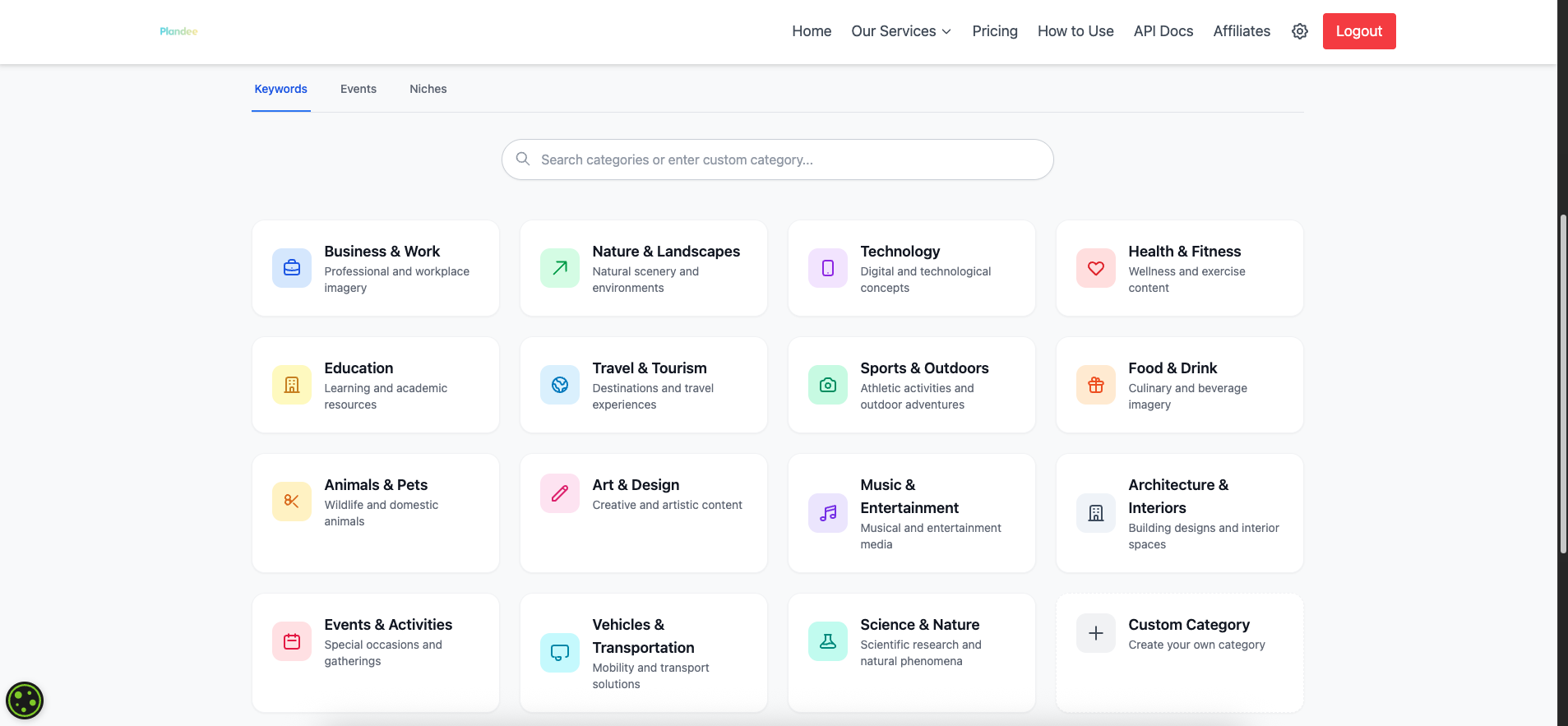
2. Events Calendar
Plan your content around important dates and events:
- Interactive calendar with two viewing modes:
- Month view - Traditional calendar layout
- List view - Chronological event listing
- Event details include:
- Event name and date
- Detailed description
- Priority status indicators
- Easy navigation between months
- Click events for detailed information
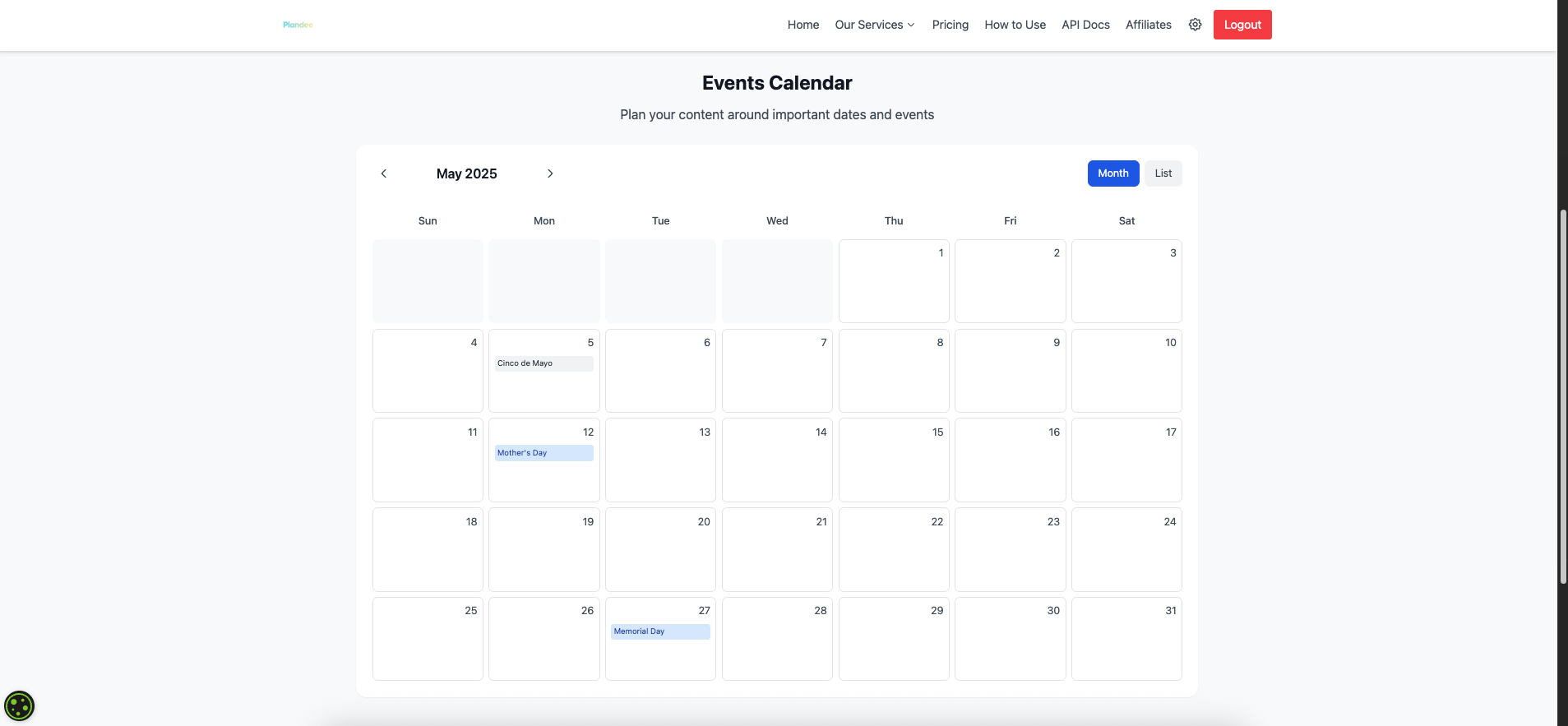
3. Niche Analysis
Discover trending content opportunities and market potential:
- Real-time trend analysis
- Market potential evaluations
- Category-specific insights
- Export functionality for data tracking
Pro Tip: Regularly analyze niche trends to identify emerging opportunities before they become saturated.
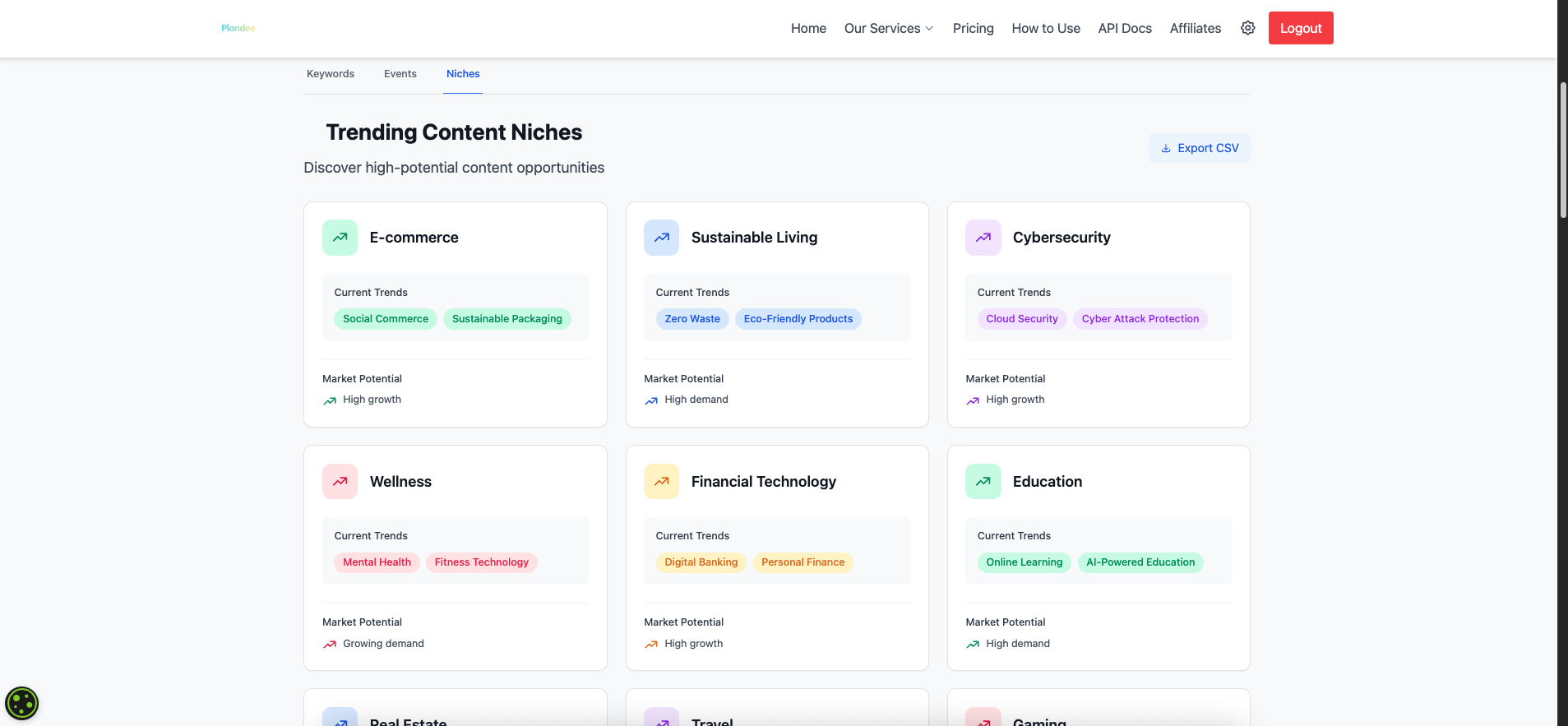
Keyword Genius
Our Keyword Genius tool consists of two powerful components designed to optimize your content's discoverability across major stock platforms: Keyword Genius for automated suggestions and Custom Genius for personalized keyword management.
Keyword Genius Feature
How It Works
- Upload Your Image:
- Click "Upload Image" button
- Select image file from your computer
- Supported formats: JPG, PNG, JPEG
- AI Analysis:
- AI scans and analyzes image content
- Identifies objects, scenes, concepts
- Determines style and composition
- Analyzes color schemes and moods
- Keyword Generation:
- Creates comprehensive keyword list
- Organizes by relevance
- Suggests related terms
- Checks for trending keywords
- Results Display:
- Shows generated keywords
- Displays relevance scores
- Indicates trending status
- Highlights popular terms
Pro Tip: For best results, use high-quality images with clear subjects and good lighting. This helps the AI better analyze and generate more accurate keywords.
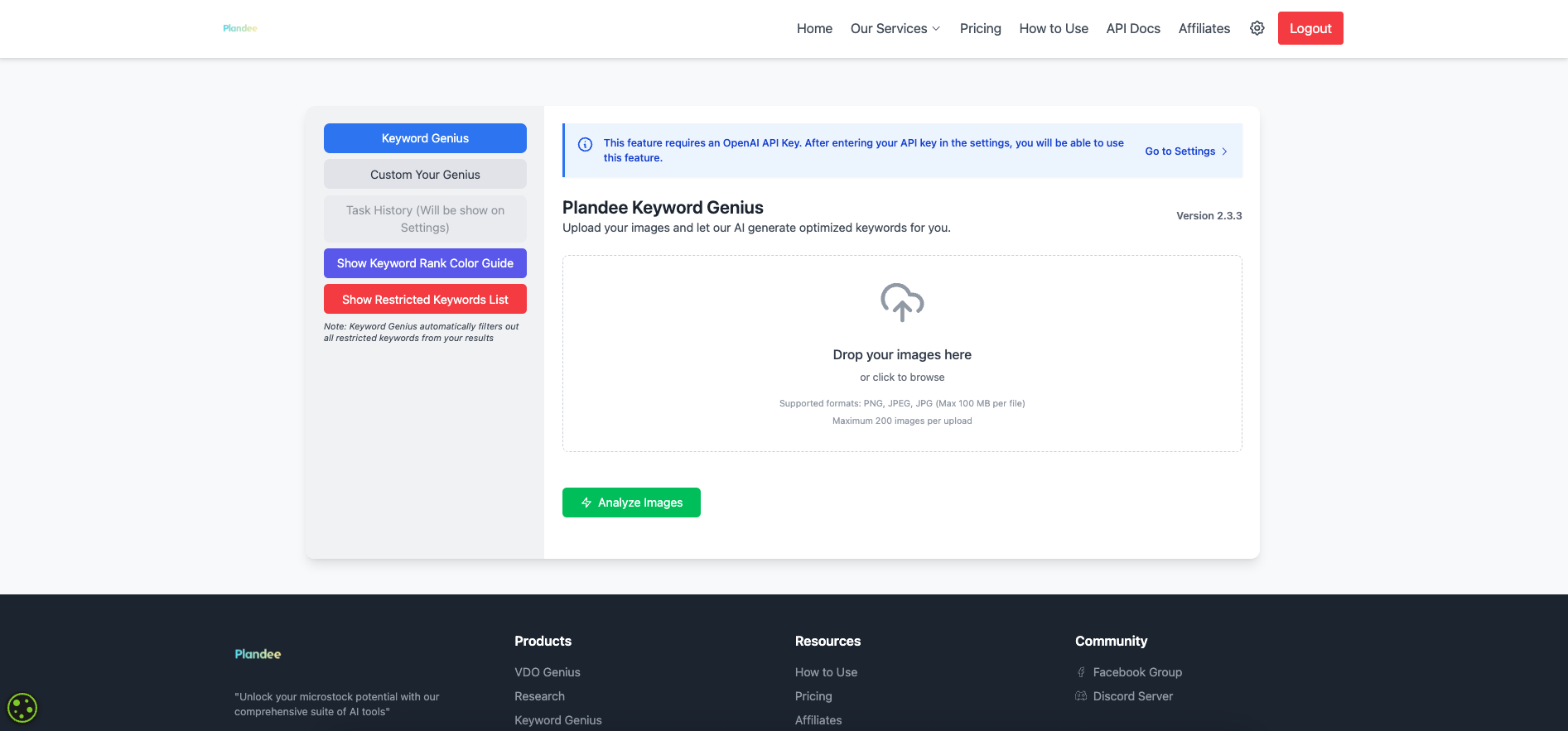
Key Features
- Automated Visual Analysis:
- Object recognition
- Scene detection
- Style analysis
- Color scheme identification
- Smart Keyword Generation:
- AI-powered suggestions
- Relevance scoring
- Trend detection
- Multi-language support
- Platform Optimization:
- Adobe Stock compliance
- Shutterstock optimization
- Freepik compatibility
Custom Genius Feature
How It Works
- Create Custom Set:
- Click "New Custom Set" button
- Name your keyword set
- Choose category/theme
- Add description (optional)
- Add Keywords:
- Enter keywords manually
- Import from file
- Copy-paste from clipboard
- Add from saved templates
- Organize & Optimize:
- Drag & drop to reorder
- Group related terms
- Tag importance levels
- Add notes to keywords
- Save & Apply:
- Save set for future use
- Export to various formats
- Share with team members
- Apply to multiple images
Pro Tip: Create separate custom sets for different content types or themes. This helps maintain consistency and saves time when working on similar projects.
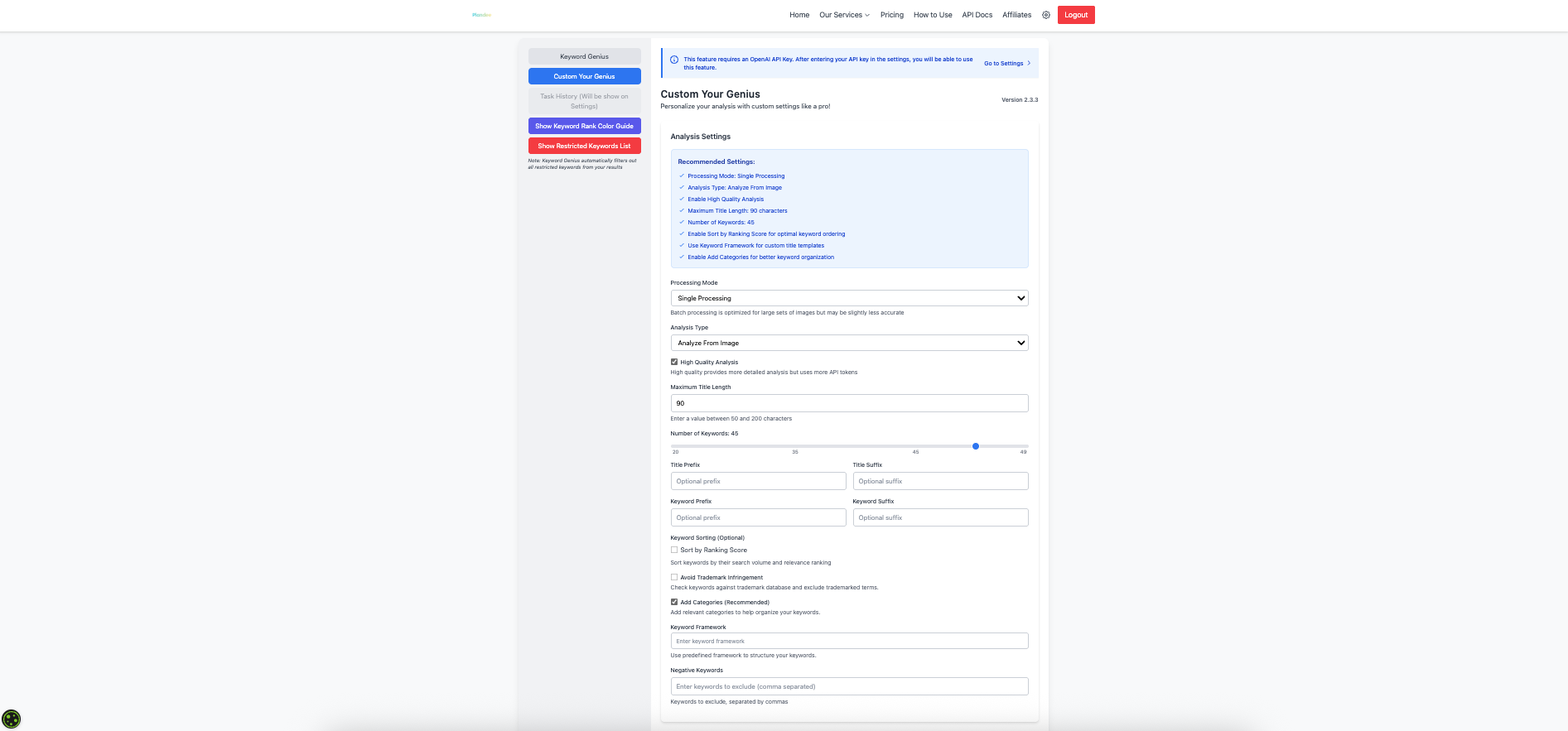
Key Features
- Custom Set Management:
- Create unlimited sets
- Organize by categories
- Set sharing capabilities
- Version control
- Keyword Organization:
- Custom grouping
- Priority tagging
- Notes and descriptions
- Bulk editing tools
- Advanced Tools:
- Duplicate detection
- Spelling verification
- Character count monitoring
- Platform compliance checks
Bulk Keyword Checker
The Bulk Keyword Checker is a powerful tool designed to help you verify and optimize keywords for multiple content pieces simultaneously. It streamlines your workflow by checking keyword validity, suggesting improvements, and ensuring compliance across different stock platforms.
Main Features
1. Bulk Upload
Multiple ways to input your keywords:
- Copy-paste lists of keywords
- Import from Custom Genius sets
Pro Tip: Use the template feature to quickly format your keyword lists according to platform requirements.
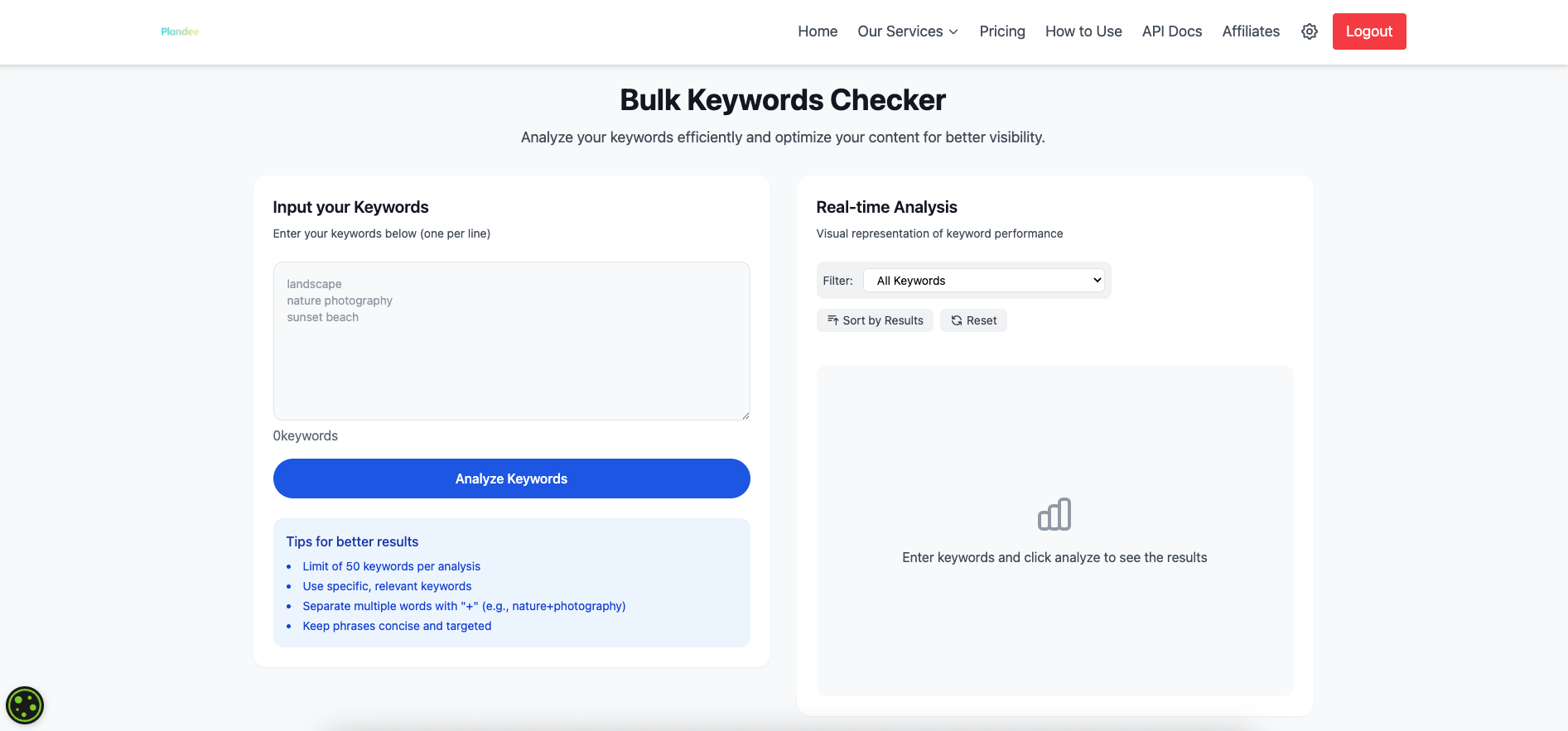
2. Batch Processing
Efficient processing of multiple files:
- Process up to 50 keywords simultaneously
- Real-time progress tracking
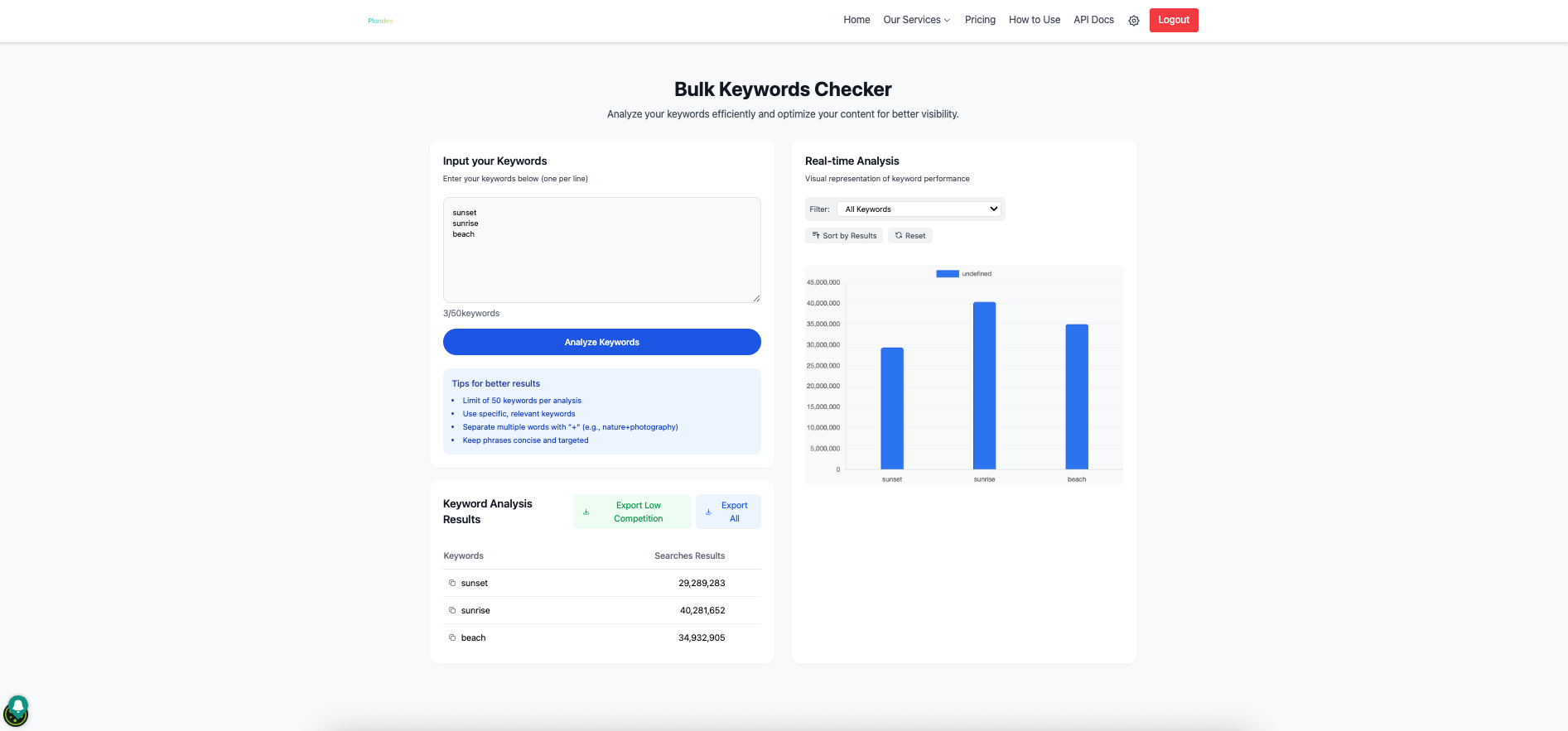
How to Use
- Prepare Your Keywords:
- Organize keywords in supported formats
- Use provided templates if needed
- Group related content together
- Upload and Configure:
- Choose upload method
- Select target platforms
- Set verification parameters
- Review Results:
- Check error reports
- Review suggestions
- Apply automatic fixes
- Export and Apply:
- Download optimized keywords
- Choose export format
- Save verified sets
Promptsdee Generator
Promptsdee Generator is our advanced AI prompt creation tool that helps you generate highly effective prompts for various AI platforms. It's designed to help you create high-quality stock content by optimizing your prompts for different AI image generation models.
Key Features
1. Multi-Platform Prompt Generation
Generate optimized prompts for different AI platforms:
- Midjourney optimization
- Version-specific formatting
- Parameter optimization
- Style keywords integration
- Adobe Firefly formatting
- Commercial-ready prompts
- Style presets
- Technical specifications
- Stable Diffusion adaptation
- Model-specific prompts
- Negative prompt suggestions
- Parameter recommendations
Pro Tip: Use platform-specific presets to quickly generate optimized prompts that work best with each AI model's unique characteristics.
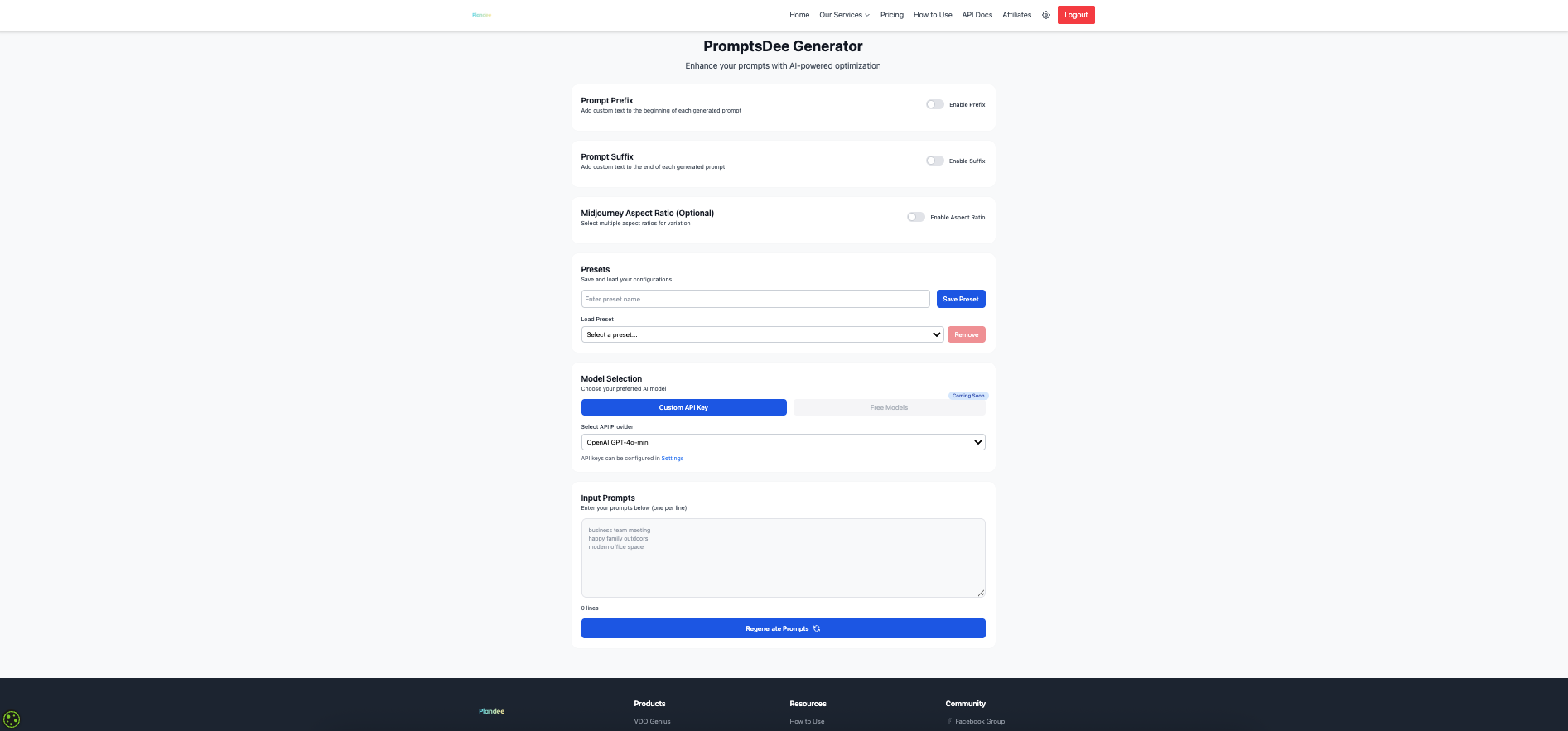
2. Smart Prompt Builder
Interactive prompt building tools:
- Visual Style Selection
- Art style presets
- Color scheme suggestions
- Composition templates
- Technical Parameters
- Aspect ratio optimization
- Quality settings
- Resolution preferences
- Content Elements
- Subject descriptions
- Background settings
- Mood and atmosphere
3. Template Management
Organize and save your prompt templates:
- Custom template creation
- Category organization
- Quick access favorites
- Batch template processing
How to Use
- Select Platform:
- Choose target AI platform
- Select model version
- Configure basic settings
- Build Your Prompt:
- Define subject and style
- Add technical parameters
- Include special instructions
- Optimize & Refine:
- Review suggestions
- Adjust parameters
- Test variations
- Save & Export:
- Save as template
- Copy to clipboard
- Share with team
Background Removal Tool
Our AI-powered Background Removal Tool helps you quickly and efficiently remove backgrounds from your images with professional quality results. Perfect for creating clean, professional stock images with transparent backgrounds.
Key Features
1. Bulk Processing
- Process up to 50 images simultaneously
- Support for JPG, PNG, and WEBP formats
- Handle files up to 50MB each
- Lightning-fast processing in about 60 seconds
Pro Tip: Organize your images before uploading to streamline your workflow and process similar images together.
2. Professional Quality Results
- High-precision edge detection
- Smooth, professional-looking edges
- Perfect transparency handling
- Preserves original image quality
3. Instant Downloads
- Immediate access to processed images
- High-quality PNG output format
- Maintains original image resolution
- Batch download option available
How to Use
- Upload Your Images:
- Drag and drop images into the upload zone
- Or click to browse and select files
- Review selected images in the preview section
- Process Images:
- Click "Remove Backgrounds" button
- Wait for processing to complete
- Preview results in real-time
- Download Results:
- Download individual images
- Or use batch download for all processed images
- Save as transparent PNG files
Video Tutorial
Affiliates Program
Step 1: Registration
Visit https://affiliates.plandee.co/register and fill in your information:
- First Name (in English)
- Last Name (in English)
- Email Address
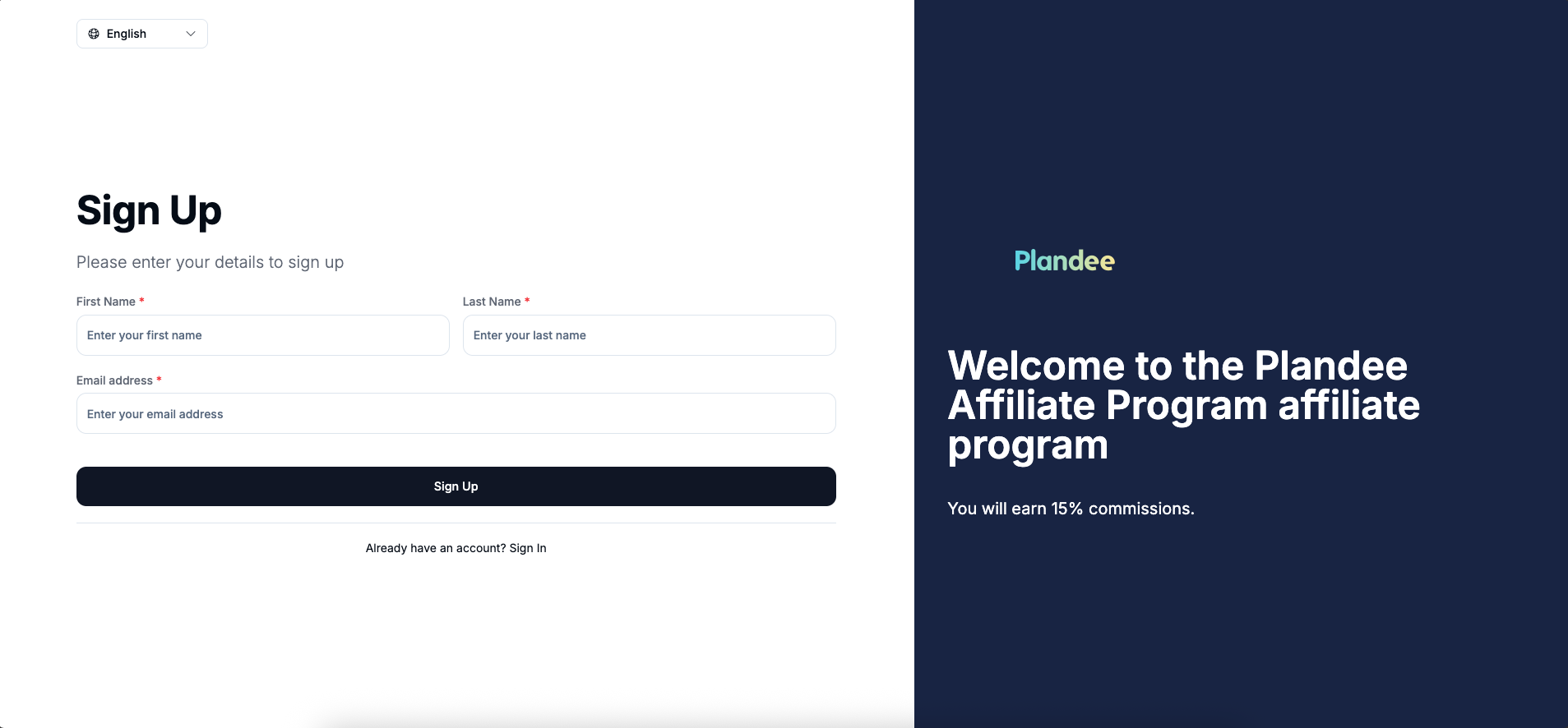
Step 2: Email Verification
After registration, you'll receive a 6-digit verification code via email. Enter this code and click the Verify button.
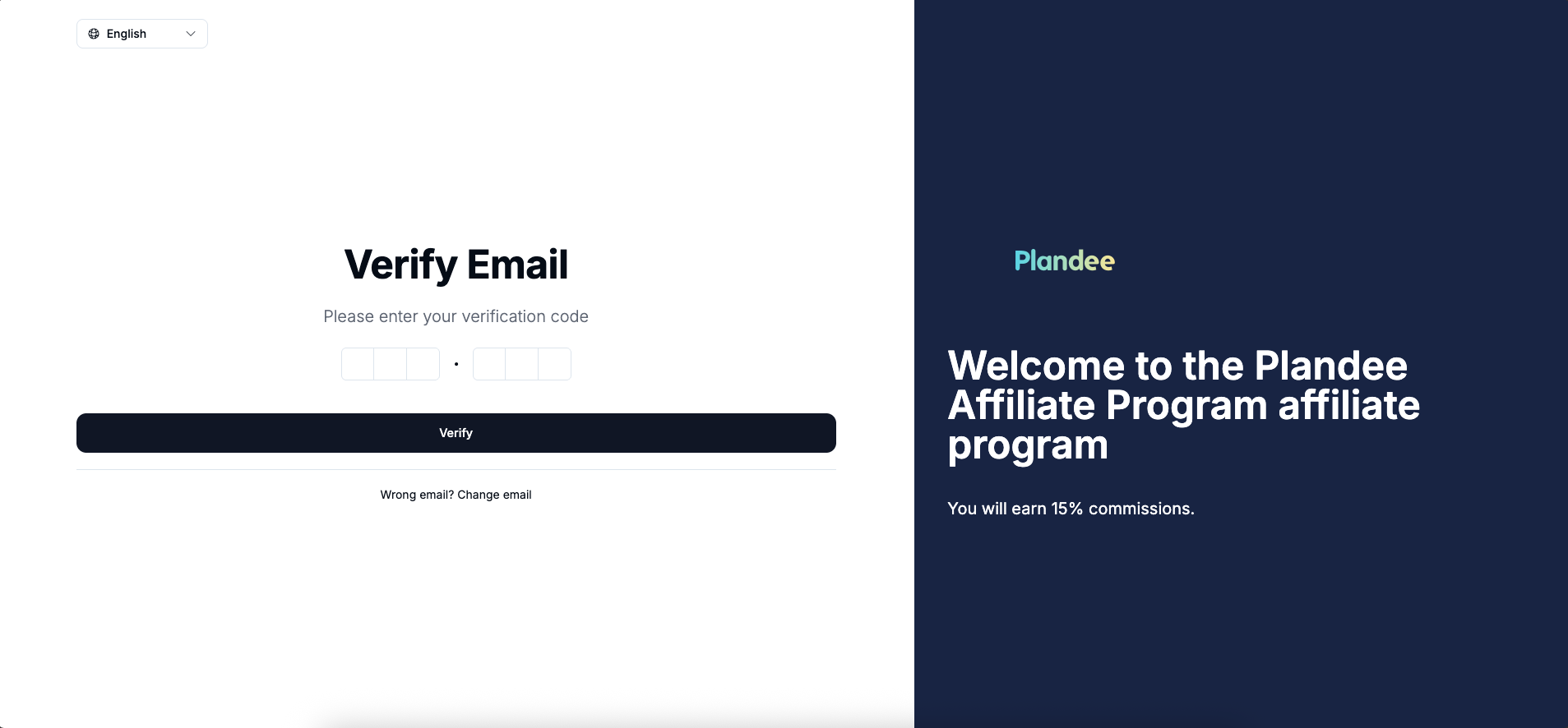
Step 3: Set Your Referral Link
Create your custom referral link. Don't worry - you can modify this later if needed.
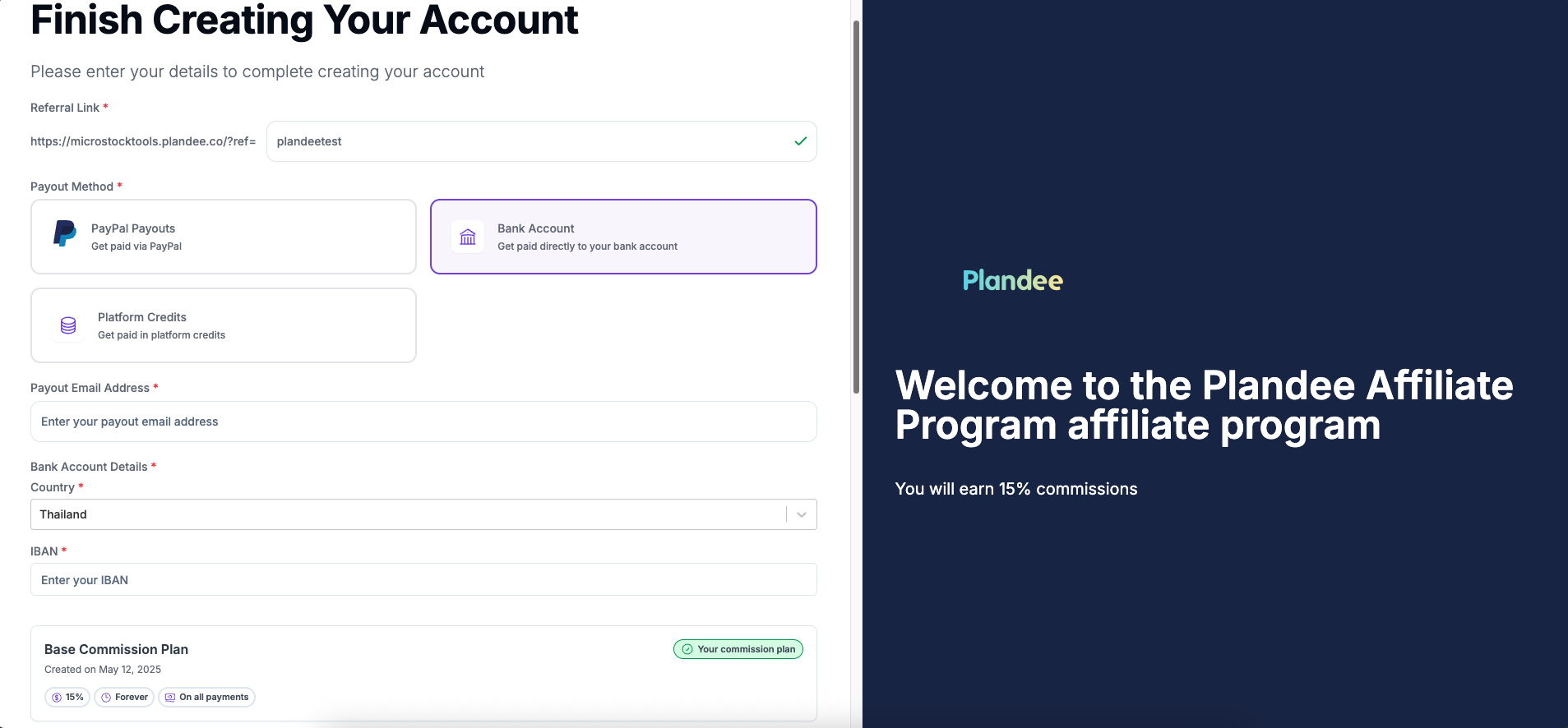
Step 4: Bank Account Details
For Bank Account Payment Method:
- Enter your payment email address
- Fill in your Bank Details:
- Country
- SWIFT Code - Use this instead of IBAN
Thai Bank SWIFT Codes:
Bangkok Bank
SWIFT: BKKBTHBK
Bangkok Bank Public Company Limited
Krung Thai Bank
SWIFT: KRTHTHBK
Krung Thai Bank Public Company Limited
Bank of Ayudhya
SWIFT: AYUDTHBK
Bank of Ayudhya Public Company Limited
Kasikornbank
SWIFT: KASITHBK
KASIKORNBANK Public Company Limited
Siam Commercial Bank
SWIFT: SICOTHBK
Siam Commercial Bank Public Company Limited
TMBThanachart Bank
SWIFT: TMBKTHBK
TMBThanachart Bank Public Company Limited
Government Savings Bank
SWIFT: GSBATHBK
GOVERNMENT SAVINGS BANK (GSB)
Bank for Agriculture
SWIFT: BAABTHBK
Bank for Agriculture and Agricultural Cooperatives (BAAC)
UOB Bank Thailand
SWIFT: UOVBTHBK
United Overseas Bank (Thai) Public Company Limited
CIMB Thai
SWIFT: UBOBTHBK
CIMB Thai Bank PCL (CIMB)
Kiatnakin Phatra Bank
SWIFT: KKPBTHBK
Kiatnakin Phatra Bank
Standard Chartered Bank
SWIFT: SCBLTHBX
STANDARD CHARTERED BANK (THAI) PCL
Citibank Thailand
SWIFT: CITITHBX
CITIBANK N.A.
Step 5: Payment Information
Choose your preferred payment method:
- PayPal
- Bank Account
All information must be provided in English.
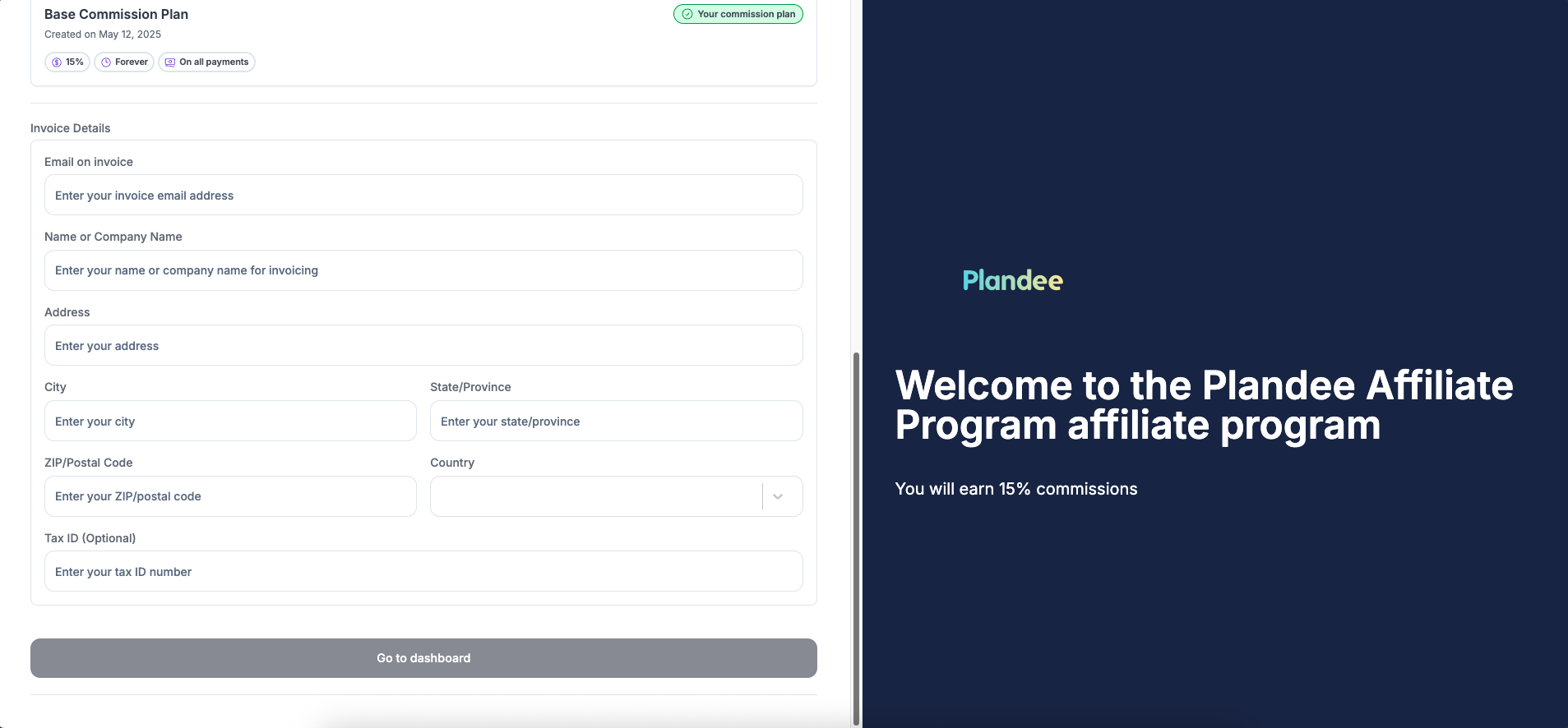
Final Step
Complete your Invoice Details and click "Go to Dashboard" to finish the registration process.
You will then be directed to the Affiliates Plandee Dashboard where you can manage your affiliate account.
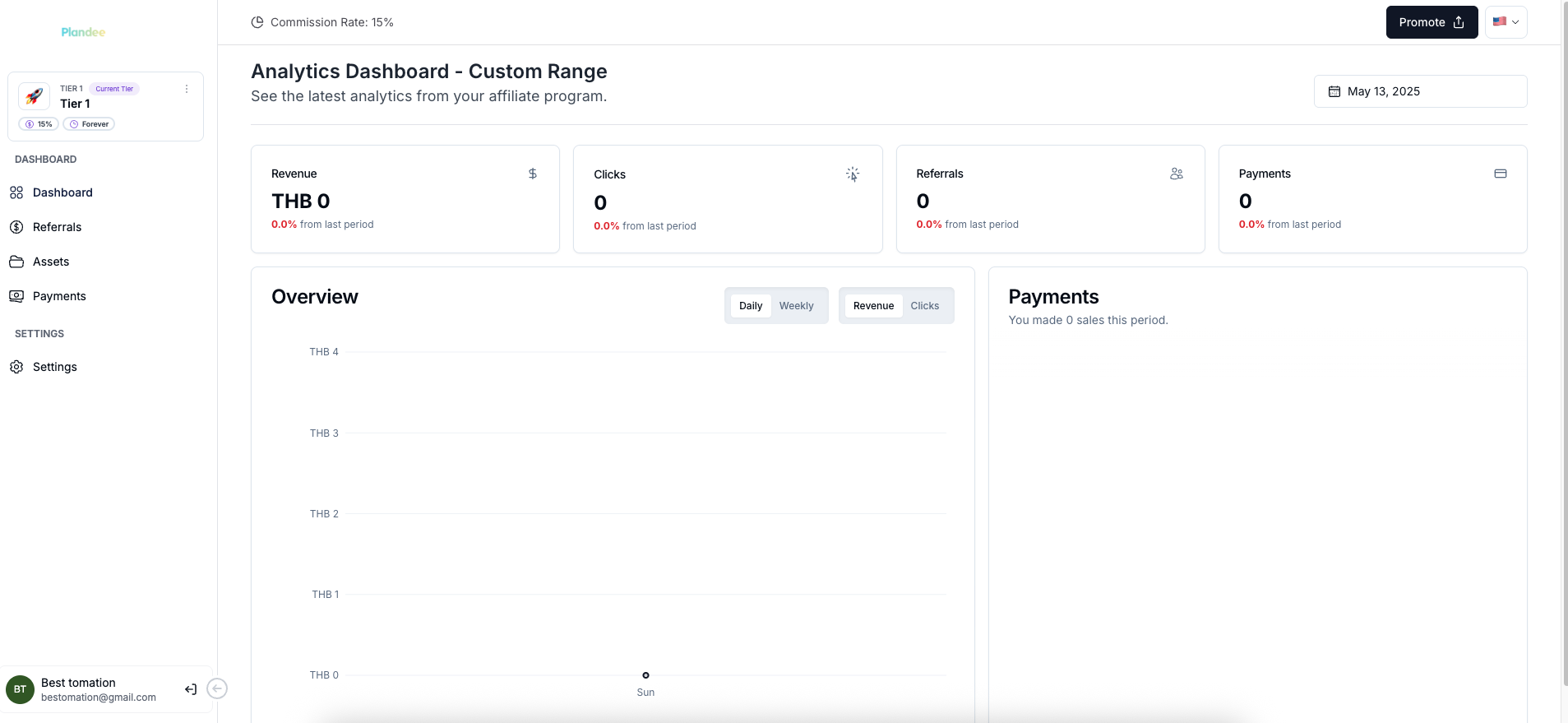
Promoting Your Affiliate Link
Once in your dashboard, you can start promoting Plandee.co and earning commissions:
- Navigate to your dashboard
- Click the "Promote" button to access your unique affiliate link
- Share your link through your preferred channels
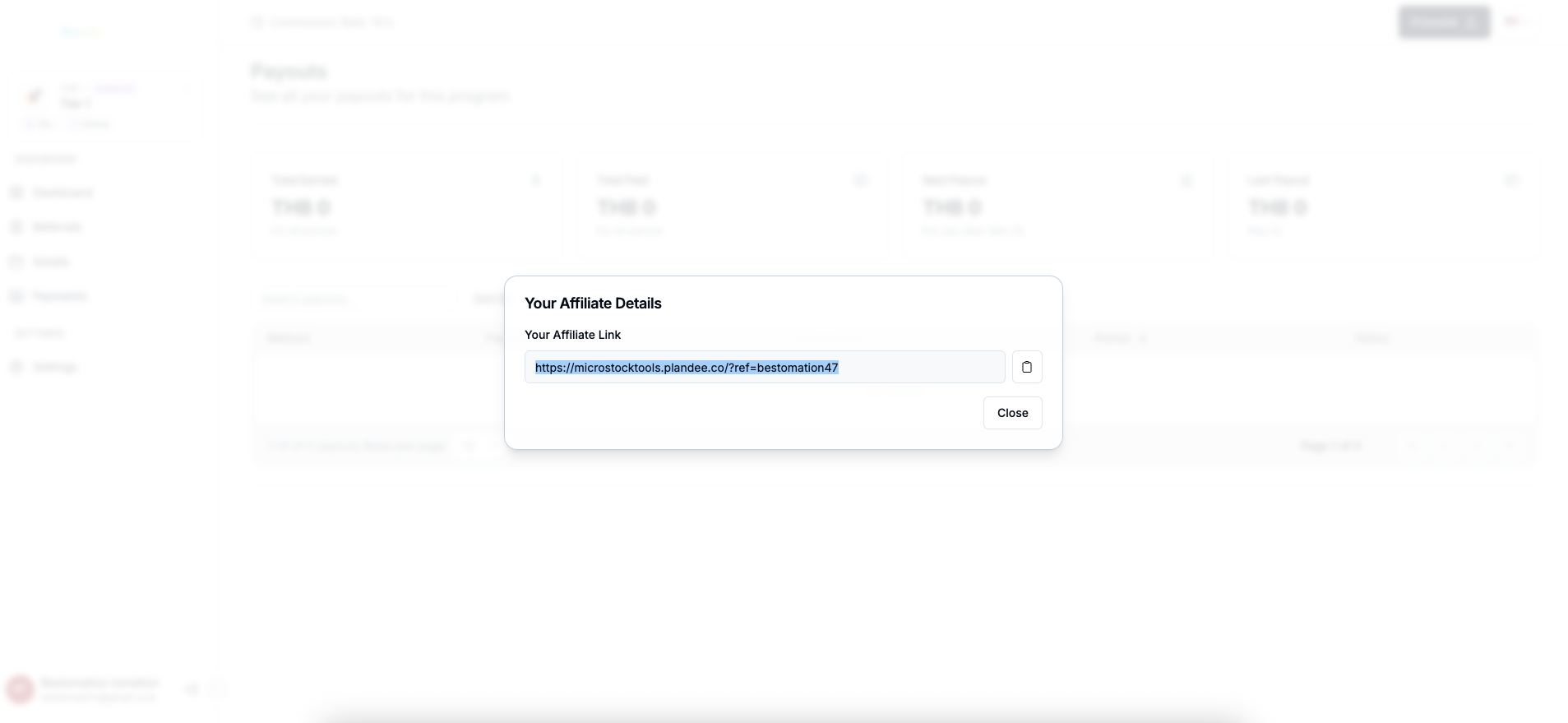
Commission Structure
- Earn 15% commission from each subscription through your affiliate link
- No minimum order requirement - earn from your very first referral
- Commissions are paid for all successful subscriptions
- Track your earnings in real-time through the dashboard
